IntelliMagic Vision has long supported the ability to no-code and live-edit reports directly in our GUI. With version 12.1 IntelliMagic Vision provides the capability to reference and add variables by SMF field names, significantly enhancing analysis capabilities and explainability. This enables users to easily identify and investigate potential correlations with other variables that involve specific SMF field names in their calculations.
The dynamic report editor available in IntelliMagic Vision allows users to utilize a wide variety of live-edit options to fully customize any report to assist their analysis. Available options include editing the report type, level, and data source, adjusting axes, and adding/removing variables and constraints among others.
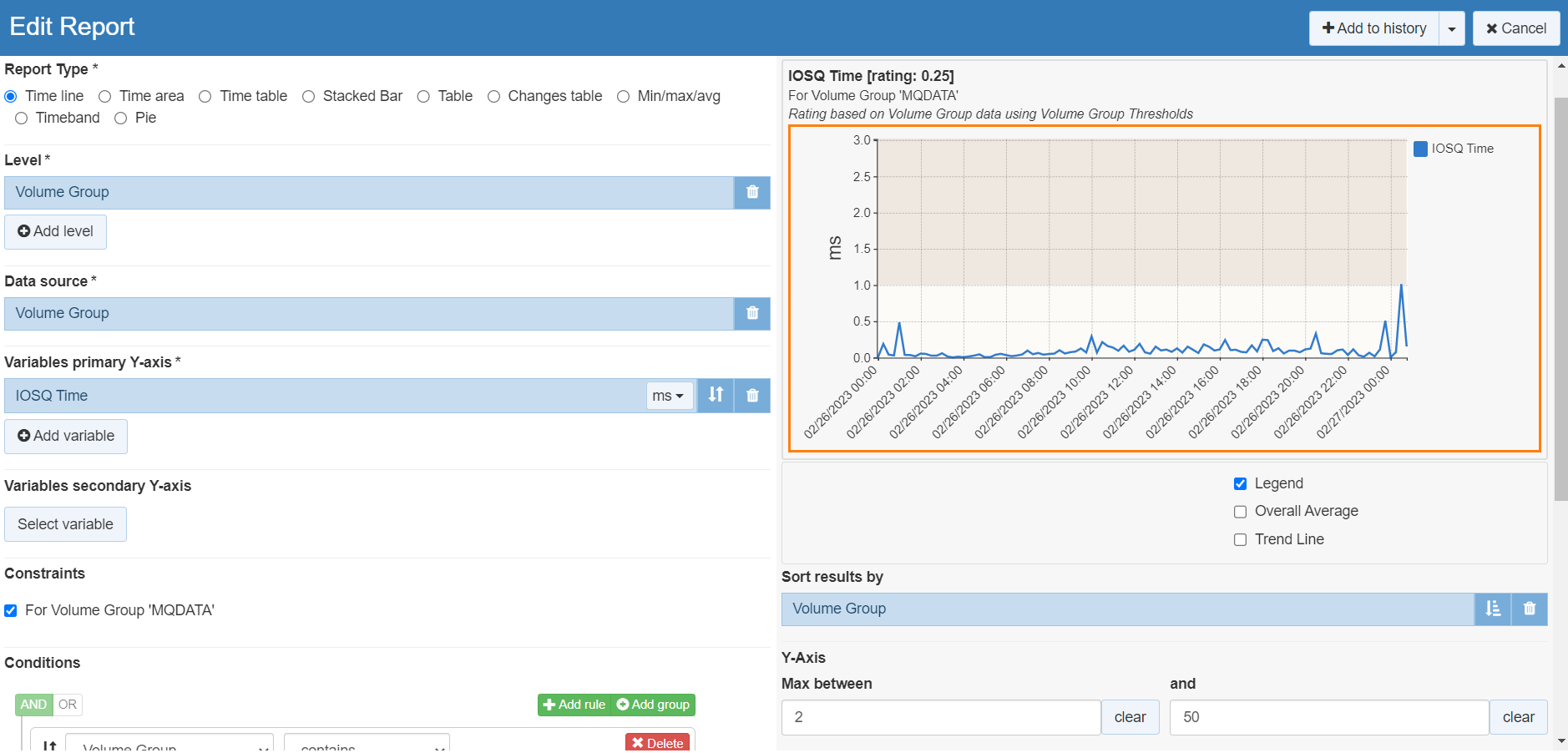
To further assist data analysis and explainability, IntelliMagic Vision version 12.1 provides an enhanced capability to identify and reference all variables that include a specific SMF or RMF field in their calculations.
The example below displays the volume of coupling facility synchronous requests. Beneath the report under the Field Description section, we can see the SMF field name and accompanying IBM documentation.
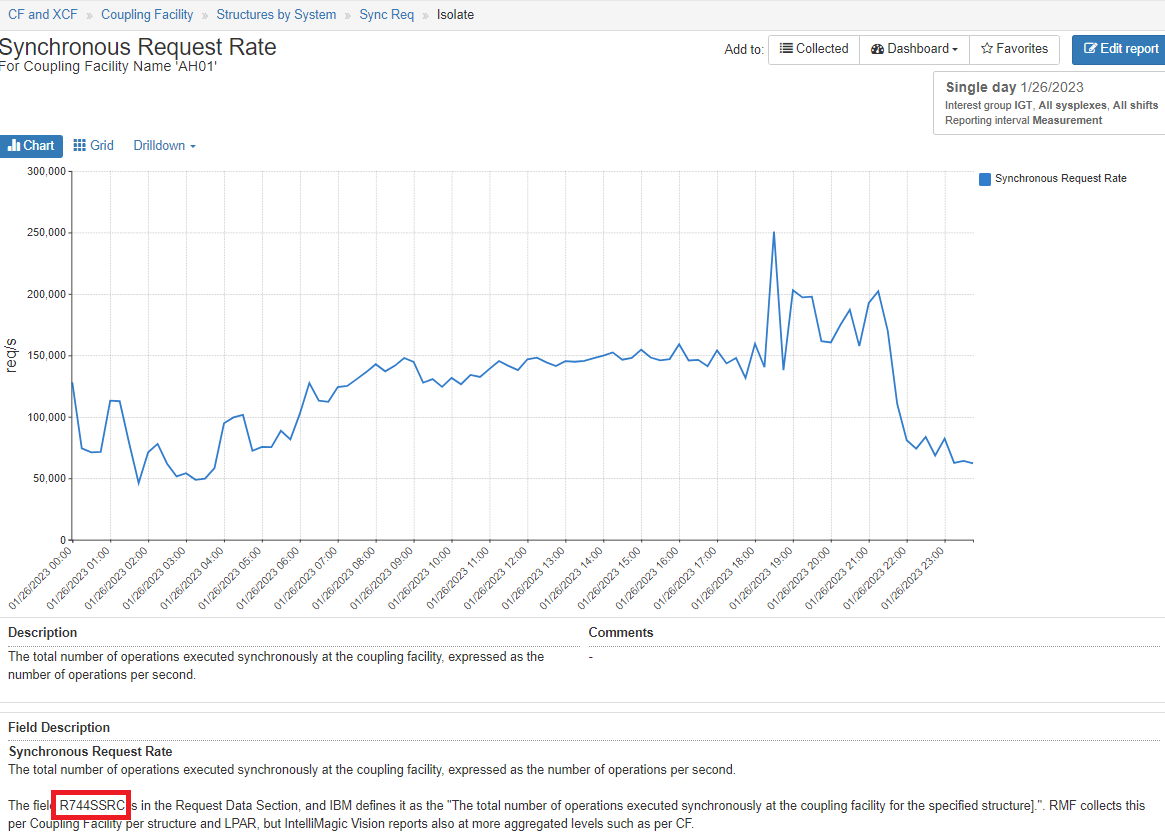
For users who now want to investigate potential correlations with other variables that also involve R744SSRC in the calculation, they may do so directly in the Edit Report interface. When R744SSRC is specified in the Variables dialog of the report editor, a list of variables that utilize R744SSRC in their calculations appears. Mousing over any row shows information about that field and the calculation on the right.
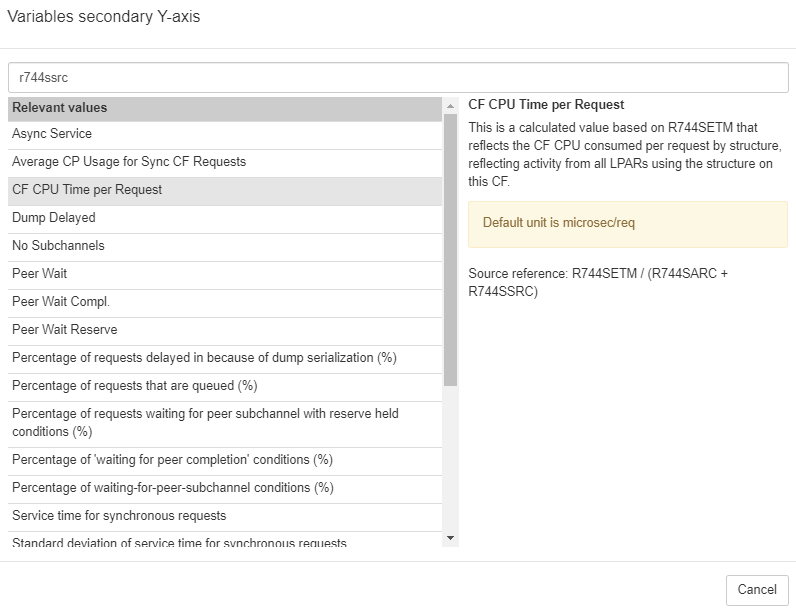
In this example, “CF CPU Time per Request” was selected to be placed on the secondary Y-axis.
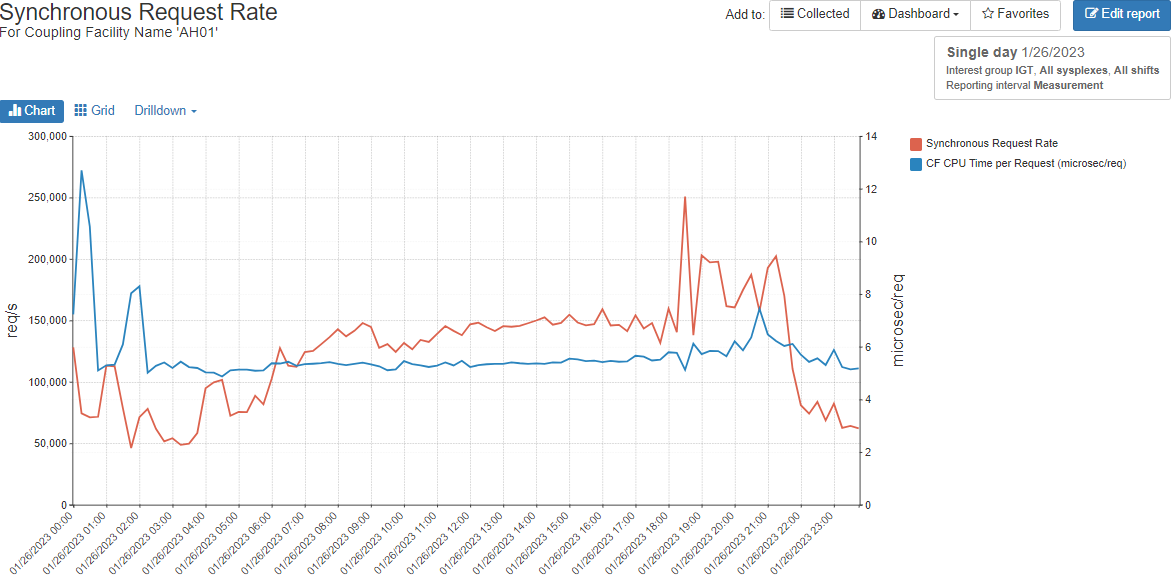
Adding the related variable to the report enables us to quickly determine that over most of the day the coupling facility CPU time per request (in blue) remained relatively consistent despite changes in the sync request rate (in red).
By adding the ability to reference variables by their IBM SMF field names, IntelliMagic Vision version 12.1 allows users to more easily analyze data and gain insights into system performance. This greatly expands the explainability of the product, helpful for experts and new-hires alike, and can ultimately lead to improved decision-making and more effective management of IT resources.
The video below demonstrates this feature.
You Might Also Be Interested In:
What's New with IntelliMagic Vision for z/OS? 2024.2
February 26, 2024 | This month we've introduced changes to the presentation of Db2, CICS, and MQ variables from rates to counts, updates to Key Processor Configuration, and the inclusion of new report sets for CICS Transaction Event Counts.
Challenging the Skills Gap – The Next Generation Mainframers | IntelliMagic zAcademy
Hear from these young mainframe professionals on why they chose this career path and why they reject the notion that mainframes are obsolete.
Making Sense of the Many I/O Count Fields in SMF | Cheryl Watson's Tuning Letter
In this reprint from Cheryl Watson’s Tuning Letter, Todd Havekost addresses a question about the different fields in SMF records having different values.
Book a Demo or Connect With an Expert
Discuss your technical or sales-related questions with our mainframe experts today