SAN administrators have a lot on their hands when managing their storage environment, and an outage or disruption to the VMware ESX host, SAN Fabric or storage array certainly doesn’t help. Whether the downtime is an unexpected hardware failure or a scheduled firmware upgrade or switch/array changes, it’s important to know which hosts and applications are affected.
In either case, it is critical that you can inform the user community quickly and proactively about issues that may impact their hosts or applications. The key here is speed and ease. How can you quickly and easily navigate through your SAN environment to identify the affected hosts, and what are your options for proactively preventing issues from occurring?
In this blog I’ll demonstrate examples of identifying the following common issues:
- Physical hosts connected to a storage array
- Physical hosts that only have a single path to the storage array
- Virtual hosts connected to a storage array
- Virtual hosts that only have a single path to the storage array
Physical Hosts Connected to a Storage Array
If you are upgrading the firmware or swapping out hardware on a storage array or you have an unexpected outage, it is important to understand which physical hosts are connected to the storage array in question so that you can quickly inform the users that are affected by the outage. This is a standard requirement for most incident management responses.
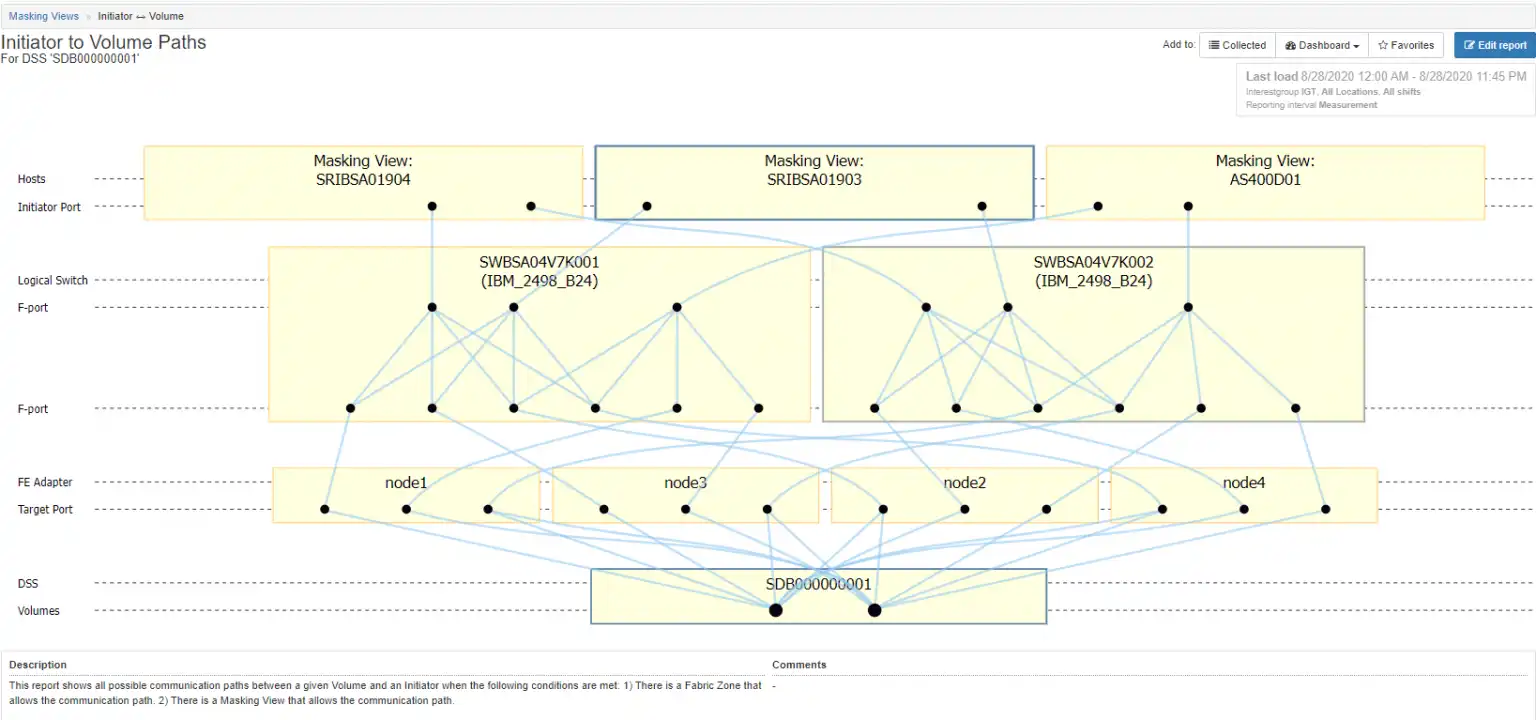
Figure 1: IntelliMagic Vision’s Topology Viewer
Figure 1 is an example of IntelliMagic Vision’s Topology Viewer showing the connectivity for all physical hosts connected to the DSS named “SDB000000001”.
The Topology Viewer is an interactive interface that shows, in a glance, the entire connectivity from Hosts down to the storage array and volumes. With this visibility, it’s immediately clear that any disruption to SDB000000001 would affect the three hosts at the top of the screen.
The Topology Viewer allows you to dynamically filter to constrain the topology to specific switches or hosts.
You also might choose to list the hosts (masking views) associated with any given DSS in the form of a table as shown in Figure 2 below. Either of these reports can be exported to PDF, PPT, or CSV.
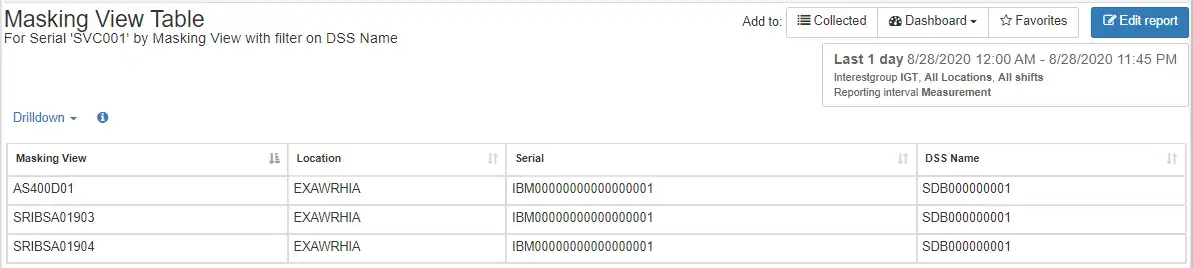
Figure 2: Hosts by Selected Storage Array
Physical Hosts That Only Have a Single Path to the Storage Array
Prior to executing a firmware change or hardware upgrade you should ensure that you do not have any hosts with single paths to the fabric that might be negatively affected by a change. A host with a single path to the fabric would be unable to access their storage if their only fabric path was to be taken down for any reason. Best practices necessitate that all hosts have dual paths through the fabric to their storage.
IntelliMagic Vision automatically reports on all existing and potential SAN Fabric configuration issues, such as masking views with single links so identifying and resolving them is no longer a time-consuming or manual process. Figure 3 below demonstrates all hosts identified as having single links.
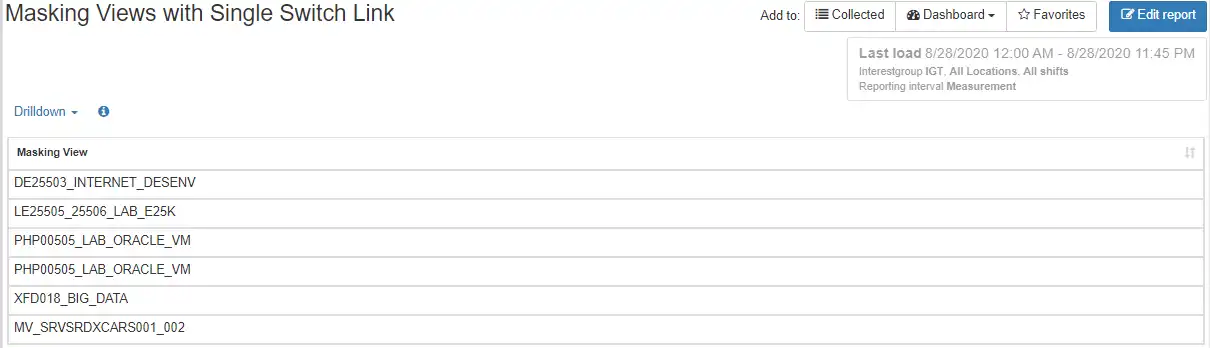
Figure 3: Masking Views Hosts with a Single Path
Virtual Hosts Connected to a Storage Array
In addition to identifying physical hosts connected to a storage array it is important to understand the virtual hosts connected to a storage. Because this could be a long list, I am only showing an example of a subset of the VMs associated with a selected DSS (SDBSA04VNXS19):
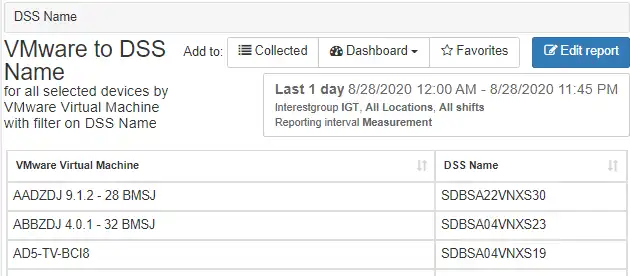
Figure 4: Virtual Machines Connected to an Array
Virtual Hosts That Only Have a Single Path to the Storage Array:
Prior to executing a firmware update or hardware upgrade on your switches or your storage arrays you should double check to make sure you understand if there are any ESX hosts that are connected by single paths which could lead to an outage if anything along the path fails.
Figure 5 below shows you if there are any ESX hosts with a single path.
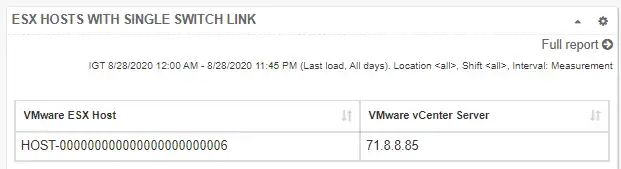
Figure 5; Quickly find Single Link ESX Hosts
To see which VM’s are affected from this report, you just need to click once on the Host to automatically drill down to see the list of VMs associated with the ESX host.
Avoid Unexpected Outages and Easily Manage Planned Outages with Easy Visibility into Host to Storage Array Connectivity
When you need to perform a firmware or hardware upgrade or have an unexpected outage it is very important to be able to quickly see which physical and virtual hosts are connected to which storage arrays. This allows you to communicate to the affected users about an upcoming change or an unplanned outage. It also helps to easily create the post-change test plan which includes all the impacted hosts.
IntelliMagic Vision for SAN’s powerful dynamic topology maps with filtering can help you quickly identify which hosts are connected to switches and storage systems that are impacted.
IntelliMagic Vision for SAN solves the issue of having multiple tools to manage your performance, capacity, and configuration of your multi-storage environment. With a single, comprehensive end-to-end visualization for your entire SAN infrastructure, you’ll save time, significantly reduce mean-time-to-resolution, and proactively prevent issues from occurring.
This article's author
Share this blog
Related Resources
Improve Collaboration and Reporting with a Single View for Multi-Vendor Storage Performance
Learn how utilizing a single pane of glass for multi-vendor storage reporting and analysis improves not only the effectiveness of your reporting, but also the collaboration amongst team members and departments.
A Single View for Managing Multi-Vendor SAN Infrastructure
Managing a SAN environment with a mix of storage vendors is always challenging because you have to rely on multiple tools to keep storage devices and systems functioning like they should.
Key VMware Storage Metrics to Understand for Optimal VM Performance
VMware storage performance is a vital component to the overall performance of your VMware virtual machines. This blog will discuss the key storage performance metrics as well as ways to proactively identify and resolve bottlenecks in your environment.
Start Your Free Trial
Whether you’re in the early stages of product research, evaluating competitive solutions, or trying to solve a problem, we’re happy to help you get the information you need to move forward with your IT initiatives.
Request a Free Trial or Schedule a Demo Today
Discuss your technical or sales-related questions with our availability experts today

 Brett Allison
Brett Allison